Editing A Photo Gallery
By editing a gallery, you can change its description, as well as what photos are in the gallery.
Editing A Gallery
To edit a gallery, go to the gallery’s page by clicking its link from the Photo Gallery drop-down menu. Hover your mouse over the Photo Gallery link on your site’s menu to see the drop-down. Then click the Edit button in the top right corner of the gallery. Here you can edit the description of your gallery, as well as add new photos.
Image Display Size and Amount
Here you can choose what size you’d like your images to display in the gallery and on the main Photo Gallery page. Select the size from the first dropdown menu. You can also select how many images from this gallery to display on the main Photo Gallery pages. You can select anywhere from 1-20 images. Just choose from the second dropdown menu.
Gallery Description
The gallery description is a brief amount of text that describes the photos in the gallery. For more on editing text, visit the text block help page.
Adding Gallery Photos
When you click the Edit button in your gallery, photos that have been added to this gallery are displayed in the box below the description. To add a photo to the gallery, click the Add A Photo to Gallery button. To save your changes to the gallery, click Save Changes. For more information on uploading and selecting photos, see the uploading/choosing photos help page.
Arranging Gallery Photos
Drag and drop the photos displayed below the description to rearrange them in the photo gallery.
Removing Gallery Photos
When you click the Edit button in your gallery, photos that have been added to this gallery are displayed in the box below the description. To remove a photo from a gallery, click the X button in the top right corner of the photo you would like to delete. To save your changes to the gallery, click Save Changes. Note: adding or removing photos to the gallery is saved automatically; clicking Save Changes or Cancel will not undo your changes.
Renaming A Gallery
To rename a gallery, navigate to that specific photo gallery on your website. You can find all galleries listed on the drop-down menu when you hover over Photo Gallery in your menu. Once on the photo gallery page, click Page Options on the left side of your Toolbar. Here you can change the Page Name, which is the same as your gallery’s title.
Think Twice Before Changing The Name
The reason it is set apart from the gallery editor is because changing your page’s name may temporarily cause it to not be found in search engines. This is because the Page Name also changes the URL or web address for this page. Although it is okay if you do so, we recommend not changing a gallery name.